Volley Library - Pendaftaran, Log-in, dan Log-out
Keuntungan menggunakan perpustakaan Volley adalah sebagai berikut :
- Manajemen permintaan yang lebih mudah dan lebih cepat.
- Menyediakan manajemen jaringan yang efisien.
Untuk penanganan data sisi server, kami menggunakan PHP dengan server XAMPP dan MySQL untuk manipulasi data.
Sebelum membuat modul aplikasi Android, mari kita pertama-terlebih dahulu membuat kode API penanganan data sisi server untuk pendaftaran dan log-in di PHP dan MySQL.
1. Membuat database dengan nama registerlogin dan tabel pengguna yang berisi bidang berikut.
2. Tulis kode pembentukan koneksi berikut dengan PHP dan database di dalam direktori
C:xampphtdocsandroidphpmysql.
Di direktori androidphpmysql (lokasi proyek Anda), buat file connection.php dan tulis kode berikut.
File : connection.php
<?php $servername = "localhost"; $username = "root"; $password = ""; $database = "registerlogin"; $conn = new mysqli($servername, $username, $password, $database); if ($conn->connect_error) { die("Connection failed: " . $conn->connect_error); } ?>
3. Buat file registrationapi.php di direktori androidphpmysql dan tulis kode berikut. File ini menangani permintaan yang berasal dari aplikasi Android dan menghasilkan respons dalam bentuk array JSON ke aplikasi android.
File : registrationapi.php
<?php require_once 'connection.php'; $response = array(); if(isset($_GET['apicall'])){ switch($_GET['apicall']){ case 'signup': if(isTheseParametersAvailable(array('username','email','password','gender'))){ $username = $_POST['username']; $email = $_POST['email']; $password = md5($_POST['password']); $gender = $_POST['gender']; $stmt = $conn->prepare("SELECT id FROM users WHERE username = ? OR email = ?"); $stmt->bind_param("ss", $username, $email); $stmt->execute(); $stmt->store_result(); if($stmt->num_rows > 0){ $response['error'] = true; $response['message'] = 'User already registered'; $stmt->close(); } else{ $stmt = $conn->prepare("INSERT INTO users (username, email, password, gender) VALUES (?, ?, ?, ?)"); $stmt->bind_param("ssss", $username, $email, $password, $gender); if($stmt->execute()){ $stmt = $conn->prepare("SELECT id, id, username, email, gender FROM users WHERE username = ?"); $stmt->bind_param("s",$username); $stmt->execute(); $stmt->bind_result($userid, $id, $username, $email, $gender); $stmt->fetch(); $user = array( 'id'=>$id, 'username'=>$username, 'email'=>$email, 'gender'=>$gender ); $stmt->close(); $response['error'] = false; $response['message'] = 'User registered successfully'; $response['user'] = $user; } } } else{ $response['error'] = true; $response['message'] = 'required parameters are not available'; } break; case 'login': if(isTheseParametersAvailable(array('username', 'password'))){ $username = $_POST['username']; $password = md5($_POST['password']); $stmt = $conn->prepare("SELECT id, username, email, gender FROM users WHERE username = ? AND password = ?"); $stmt->bind_param("ss",$username, $password); $stmt->execute(); $stmt->store_result(); if($stmt->num_rows > 0){ $stmt->bind_result($id, $username, $email, $gender); $stmt->fetch(); $user = array( 'id'=>$id, 'username'=>$username, 'email'=>$email, 'gender'=>$gender ); $response['error'] = false; $response['message'] = 'Login successfull'; $response['user'] = $user; } else{ $response['error'] = false; $response['message'] = 'Invalid username or password'; } } break; default: $response['error'] = true; $response['message'] = 'Invalid Operation Called'; } } else{ $response['error'] = true; $response['message'] = 'Invalid API Call'; } echo json_encode($response); function isTheseParametersAvailable($params){ foreach($params as $param){ if(!isset($_POST[$param])){ return false; } } return true; } ?>
Untuk memeriksa PHP API Anda apakah itu bekerja dengan baik atau tidak, Anda dapat menggunakan klien REST seperti alat Postman.
Untuk memeriksa kode pendaftaran API, Anda dapat meneruskan URL pendaftaran dengan parameter.
Demikian pula, Anda dapat memeriksa tindakan log-in dengan melewati URL log-in dengan parameter yang valid.
Sekarang, di aplikasi Android, kita akan membuat tiga kelas aktivitas untuk pendaftaran pengguna, login pengguna dan menampilkan detail pengguna dalam aktivitas utama (sebagai profil).
Buat file activity_main.xml dalam layout dan tambahkan kode di bawah ini. Aktivitas ini digunakan untuk menampilkan detail pengguna sebagai profil.
File : activity_main.xml
<?xml version="1.0" encoding="utf-8"?> <android.support.constraint.ConstraintLayout xmlns:android="http://schemas.android.com/apk/res/android" xmlns:app="http://schemas.android.com/apk/res-auto" xmlns:tools="http://schemas.android.com/tools" android:layout_width="match_parent" android:layout_height="match_parent" tools:context="example.android.com.volleyregistrationloginsystem.MainActivity"> <LinearLayout android:layout_width="match_parent" android:layout_height="fill_parent" android:layout_marginBottom="8dp" android:layout_marginEnd="8dp" android:layout_marginStart="8dp" android:layout_marginTop="8dp" android:orientation="vertical" app:layout_constraintBottom_toBottomOf="parent" app:layout_constraintEnd_toEndOf="parent" app:layout_constraintHorizontal_bias="0.0" app:layout_constraintStart_toStartOf="parent" app:layout_constraintTop_toTopOf="parent" app:layout_constraintVertical_bias="0.0"> <TextView android:layout_width="fill_parent" android:layout_height="wrap_content" android:gravity="center" android:text="Welcome to Profile" android:textAppearance="@style/Base.TextAppearance.AppCompat.Large" /> <TableLayout android:layout_width="match_parent" android:layout_height="wrap_content" android:layout_marginTop="50dp"> <TableRow> <TextView android:layout_width="wrap_content" android:layout_height="wrap_content" android:padding="10dp" android:text="Id" android:textAppearance="@style/Base.TextAppearance.AppCompat.Large" /> <TextView android:id="@+id/textViewId" android:layout_width="wrap_content" android:layout_height="wrap_content" android:padding="10dp" android:text="id" android:textAppearance="@style/Base.TextAppearance.AppCompat.Medium" /> </TableRow> <TableRow> <TextView android:layout_width="wrap_content" android:layout_height="wrap_content" android:padding="10dp" android:text="Username" android:textAppearance="@style/Base.TextAppearance.AppCompat.Large" /> <TextView android:id="@+id/textViewUsername" android:layout_width="wrap_content" android:layout_height="wrap_content" android:padding="10dp" android:text="username" android:textAppearance="@style/Base.TextAppearance.AppCompat.Medium" /> </TableRow> <TableRow> <TextView android:layout_width="wrap_content" android:layout_height="wrap_content" android:padding="10dp" android:text="Email" android:textAppearance="@style/Base.TextAppearance.AppCompat.Large" /> <TextView android:id="@+id/textViewEmail" android:layout_width="wrap_content" android:layout_height="wrap_content" android:padding="10dp" android:text="useremail" android:textAppearance="@style/Base.TextAppearance.AppCompat.Medium" /> </TableRow> <TableRow> <TextView android:layout_width="wrap_content" android:layout_height="wrap_content" android:padding="10dp" android:text="Gender" android:textAppearance="@style/Base.TextAppearance.AppCompat.Large" /> <TextView android:id="@+id/textViewGender" android:layout_width="wrap_content" android:layout_height="wrap_content" android:padding="10dp" android:text="gender" android:textAppearance="@style/Base.TextAppearance.AppCompat.Medium" /> </TableRow> </TableLayout> <Button android:id="@+id/buttonLogout" android:layout_width="210dp" android:layout_height="50dp" android:layout_marginTop="150dp" android:layout_marginLeft="75dp" android:text="Logout" /> </LinearLayout> </android.support.constraint.ConstraintLayout>
Sekarang, buat file activity_login.xml di direktori layout dengan kode berikut. Aktivitas ini digunakan untuk pengguna log-in UI.
File : activity_login.xml
<?xml version="1.0" encoding="utf-8"?> <android.support.constraint.ConstraintLayout xmlns:android="http://schemas.android.com/apk/res/android" xmlns:app="http://schemas.android.com/apk/res-auto" xmlns:tools="http://schemas.android.com/tools" android:layout_width="match_parent" android:layout_height="match_parent" tools:context="example.android.com.volleyregistrationloginsystem.LoginActivity"> <TextView android:layout_width="fill_parent" android:layout_height="wrap_content" android:layout_marginEnd="8dp" android:layout_marginStart="8dp" android:layout_marginTop="16dp" android:gravity="center" android:text="Login" android:textAppearance="@style/Base.TextAppearance.AppCompat.Large" app:layout_constraintEnd_toEndOf="parent" app:layout_constraintHorizontal_bias="1.0" app:layout_constraintStart_toStartOf="parent" app:layout_constraintTop_toTopOf="parent" /> <EditText android:id="@+id/etUserName" android:layout_width="fill_parent" android:layout_height="wrap_content" android:layout_marginBottom="8dp" android:layout_marginEnd="8dp" android:layout_marginStart="8dp" android:layout_marginTop="8dp" android:ems="10" android:inputType="textPersonName" android:hint="user name" app:layout_constraintBottom_toBottomOf="parent" app:layout_constraintEnd_toEndOf="parent" app:layout_constraintHorizontal_bias="0.0" app:layout_constraintStart_toStartOf="parent" app:layout_constraintTop_toTopOf="parent" app:layout_constraintVertical_bias="0.144" /> <EditText android:id="@+id/etUserPassword" android:layout_width="fill_parent" android:layout_height="wrap_content" android:layout_marginEnd="8dp" android:layout_marginStart="8dp" android:layout_marginTop="8dp" android:hint="password" android:ems="10" android:inputType="textPassword" app:layout_constraintEnd_toEndOf="parent" app:layout_constraintStart_toStartOf="parent" app:layout_constraintTop_toBottomOf="@+id/etUserName" /> <Button android:id="@+id/btnLogin" android:layout_width="210dp" android:layout_height="50dp" android:layout_marginBottom="8dp" android:layout_marginEnd="8dp" android:layout_marginStart="8dp" android:layout_marginTop="8dp" android:text="Login" app:layout_constraintBottom_toBottomOf="parent" app:layout_constraintEnd_toEndOf="parent" app:layout_constraintStart_toStartOf="parent" app:layout_constraintTop_toBottomOf="@+id/etUserName" app:layout_constraintVertical_bias="0.754" /> <TextView android:id="@+id/tvRegister" android:layout_width="wrap_content" android:layout_height="wrap_content" android:layout_marginBottom="8dp" android:layout_marginEnd="8dp" android:layout_marginStart="8dp" android:layout_marginTop="8dp" android:gravity="center" android:text="Create New Account\n Register Here" app:layout_constraintBottom_toBottomOf="parent" app:layout_constraintEnd_toEndOf="parent" app:layout_constraintStart_toStartOf="parent" app:layout_constraintTop_toBottomOf="@+id/btnLogin" app:layout_constraintVertical_bias="0.405" /> <ProgressBar android:id="@+id/progressBar" android:visibility="gone" style="?android:attr/progressBarStyle" android:layout_width="wrap_content" android:layout_height="wrap_content" android:layout_marginBottom="8dp" android:layout_marginEnd="8dp" android:layout_marginStart="8dp" android:layout_marginTop="8dp" app:layout_constraintBottom_toBottomOf="parent" app:layout_constraintEnd_toEndOf="parent" app:layout_constraintStart_toStartOf="parent" app:layout_constraintTop_toTopOf="parent" app:layout_constraintVertical_bias="0.456" /> </android.support.constraint.ConstraintLayout>
Buat file activity_register.xml di direktori layout dengan kode berikut. Aktivitas ini digunakan untuk pendaftaran pengguna UI.
File : activity_register.xml
<?xml version="1.0" encoding="utf-8"?> <android.support.constraint.ConstraintLayout xmlns:android="http://schemas.android.com/apk/res/android" xmlns:app="http://schemas.android.com/apk/res-auto" xmlns:tools="http://schemas.android.com/tools" android:layout_width="match_parent" android:layout_height="match_parent" tools:context="example.android.com.volleyregistrationloginsystem.RegisterActivity"> <LinearLayout android:layout_width="match_parent" android:layout_height="519dp" android:layout_centerVertical="true" android:layout_marginBottom="8dp" android:layout_marginEnd="8dp" android:layout_marginStart="8dp" android:layout_marginTop="8dp" android:orientation="vertical" android:padding="10dp" app:layout_constraintBottom_toBottomOf="parent" app:layout_constraintEnd_toEndOf="parent" app:layout_constraintStart_toStartOf="parent" app:layout_constraintTop_toTopOf="parent" app:layout_constraintVertical_bias="0.0"> <TextView android:layout_width="fill_parent" android:layout_height="wrap_content" android:text="Register" android:gravity="center" android:textAppearance="@style/Base.TextAppearance.AppCompat.Large" /> <EditText android:id="@+id/editTextUsername" android:layout_width="match_parent" android:layout_height="wrap_content" android:layout_marginBottom="8dp" android:layout_marginTop="20dp" android:hint="Username" android:inputType="text" /> <EditText android:id="@+id/editTextEmail" android:layout_width="match_parent" android:layout_height="wrap_content" android:layout_marginBottom="8dp" android:layout_marginTop="8dp" android:hint="Email" android:inputType="textEmailAddress" /> <EditText android:id="@+id/editTextPassword" android:layout_width="match_parent" android:layout_height="wrap_content" android:layout_marginBottom="8dp" android:layout_marginTop="8dp" android:fontFamily="sans-serif" android:hint="Password" android:inputType="textPassword" /> <RadioGroup android:id="@+id/radioGender" android:layout_width="match_parent" android:layout_height="wrap_content" android:layout_marginBottom="8dp" android:layout_marginTop="8dp" android:orientation="horizontal"> <RadioButton android:id="@+id/radioButtonMale" android:layout_width="wrap_content" android:layout_height="wrap_content" android:checked="true" android:text="Male" /> <RadioButton android:id="@+id/radioButtonFemale" android:layout_width="wrap_content" android:layout_height="wrap_content" android:text="Female" /> </RadioGroup> <Button android:id="@+id/buttonRegister" android:layout_width="match_parent" android:layout_height="wrap_content" android:layout_marginBottom="8dp" android:layout_marginTop="90dp" android:text="Register" /> <TextView android:id="@+id/textViewLogin" android:layout_width="match_parent" android:layout_height="wrap_content" android:layout_marginBottom="8dp" android:layout_marginTop="8dp" android:text="Already Registered?\nLogin Here" android:textAlignment="center" android:textAppearance="@style/Base.TextAppearance.AppCompat.Medium" /> </LinearLayout> <ProgressBar android:visibility="gone" android:id="@+id/progressBar" android:layout_width="wrap_content" android:layout_height="wrap_content" android:layout_centerHorizontal="true" android:layout_centerVertical="true" /> </android.support.constraint.ConstraintLayout>
build.gradle
Tambahkan dependensi pustaka volley di file build.gradle.
implementation 'com.android.volley:volley:1.0.0'
Buat kelas model data bernama User.java dengan kode berikut.
File : User.java
package example.android.com.volleyregistrationloginsystem; public class User { private int id; private String name, email, gender; public User(int id, String name, String email, String gender) { this.id = id; this.email = email; this.gender = gender; this.name = name; } public int getId() { return id; } public void setId(int id) { this.id = id; } public String getName() { return name; } public void setName(String name) { this.name = name; } public String getEmail() { return email; } public void setEmail(String email) { this.email = email; } public String getGender() { return gender; } public void setGender(String gender) { this.gender = gender; } }
Kita perlu mendefinisikan URL kita yang memanggil API sisi server.
Buat kelas URL.java dan tentukan URL.
File : URLs.java
package example.android.com.volleyregistrationloginsystem; public class URLs { private static final String ROOT_URL = "http://192.168.1.35/androidphpmysql/registrationapi.php?apicall="; public static final String URL_REGISTER = ROOT_URL + "signup"; public static final String URL_LOGIN= ROOT_URL + "login"; }
File : VolleySingleton.java
package example.android.com.volleyregistrationloginsystem; import android.content.Context; import com.android.volley.Request; import com.android.volley.RequestQueue; import com.android.volley.toolbox.Volley; public class VolleySingleton { private static VolleySingleton mInstance; private RequestQueue mRequestQueue; private static Context mCtx; private VolleySingleton(Context context) { mCtx = context; mRequestQueue = getRequestQueue(); } public static synchronized VolleySingleton getInstance(Context context) { if (mInstance == null) { mInstance = new VolleySingleton(context); } return mInstance; } public RequestQueue getRequestQueue() { if (mRequestQueue == null) { // getApplicationContext() is key, it keeps you from leaking the // Activity or BroadcastReceiver if someone passes one in. mRequestQueue = Volley.newRequestQueue(mCtx.getApplicationContext()); } return mRequestQueue; } public <T> void addToRequestQueue(Request<T> req) { getRequestQueue().add(req); } }
Buat kelas bernama SharedPreferences.java. Di kelas ini, kami menggunakan kelas SharedPreferences untuk menyimpan detail pengguna. Kelas SharedPreferences berisi empat metode dengan fungsi berikut:
- userLogin() : Metode ini digunakan untuk menyimpan informasi pengguna di SharedPreferences setelah log-in.
- isLoggedIn() : Metode ini memeriksa apakah pengguna sudah log-in atau tidak.
- getUser() : Metode ini mendapatkan informasi pengguna jika log-in.
- logout() : Metode ini menghapus data SharedPreferences dan membuat pengguna log-out.
File : SharedPrefManager.java
package example.android.com.volleyregistrationloginsystem; import android.content.Context; import android.content.Intent; import android.content.SharedPreferences; public class SharedPrefManager { private static final String SHARED_PREF_NAME = "volleyregisterlogin"; private static final String KEY_USERNAME = "keyusername"; private static final String KEY_EMAIL = "keyemail"; private static final String KEY_GENDER = "keygender"; private static final String KEY_ID = "keyid"; private static SharedPrefManager mInstance; private static Context ctx; private SharedPrefManager(Context context) { ctx = context; } public static synchronized SharedPrefManager getInstance(Context context) { if (mInstance == null) { mInstance = new SharedPrefManager(context); } return mInstance; } //this method will store the user data in shared preferences public void userLogin(User user) { SharedPreferences sharedPreferences = ctx.getSharedPreferences(SHARED_PREF_NAME, Context.MODE_PRIVATE); SharedPreferences.Editor editor = sharedPreferences.edit(); editor.putInt(KEY_ID, user.getId()); editor.putString(KEY_USERNAME, user.getName()); editor.putString(KEY_EMAIL, user.getEmail()); editor.putString(KEY_GENDER, user.getGender()); editor.apply(); } //this method will checker whether user is already logged in or not public boolean isLoggedIn() { SharedPreferences sharedPreferences = ctx.getSharedPreferences(SHARED_PREF_NAME, Context.MODE_PRIVATE); return sharedPreferences.getString(KEY_USERNAME, null) != null; } //this method will give the logged in user public User getUser() { SharedPreferences sharedPreferences = ctx.getSharedPreferences(SHARED_PREF_NAME, Context.MODE_PRIVATE); return new User( sharedPreferences.getInt(KEY_ID, -1), sharedPreferences.getString(KEY_USERNAME, null), sharedPreferences.getString(KEY_EMAIL, null), sharedPreferences.getString(KEY_GENDER, null) ); } //this method will logout the user public void logout() { SharedPreferences sharedPreferences = ctx.getSharedPreferences(SHARED_PREF_NAME, Context.MODE_PRIVATE); SharedPreferences.Editor editor = sharedPreferences.edit(); editor.clear(); editor.apply(); ctx.startActivity(new Intent(ctx, LoginActivity.class)); } }
Sekarang, di kelas MainActivity.java, kita akan menampilkan informasi pengguna jika pengguna log-in sebaliknya, itu beralih ke kelas LoginActivity.java. Metode onClick()
digunakan untuk keluar dari pengguna saat mengklik tombol.
File : MainActivity.java
package example.android.com.volleyregistrationloginsystem; import android.content.Intent; import android.support.v7.app.AppCompatActivity; import android.os.Bundle; import android.view.View; import android.widget.Button; import android.widget.TextView; public class MainActivity extends AppCompatActivity implements View.OnClickListener{ TextView id,userName,userEmail,gender; Button btnLogout; @Override protected void onCreate(Bundle savedInstanceState) { super.onCreate(savedInstanceState); setContentView(R.layout.activity_main); if(SharedPrefManager.getInstance(this).isLoggedIn()){ id = findViewById(R.id.textViewId); userName = findViewById(R.id.textViewUsername); userEmail = findViewById(R.id.textViewEmail); gender = findViewById(R.id.textViewGender); btnLogout = findViewById(R.id.buttonLogout); User user = SharedPrefManager.getInstance(this).getUser(); id.setText(String.valueOf(user.getId())); userEmail.setText(user.getEmail()); gender.setText(user.getGender()); userName.setText(user.getName()); btnLogout.setOnClickListener(this); } else{ Intent intent = new Intent(MainActivity.this,LoginActivity.class); startActivity(intent); finish(); } } public void onClick(View view){ if(view.equals(btnLogout)){ SharedPrefManager.getInstance(getApplicationContext()).logout(); } } }
Di kelas LoginActivity.java, kita memeriksa apakah pengguna sudah masuk atau tidak, jika benar maka alihkan ke kelas MainActivity.java jika tidak, izinkan pengguna untuk masuk.
StringRequest kelas Volley perpustakaan digunakan untuk modul jaringan. Objek StringReuest kelas mengambil parameter jenis metode permintaan, URL, dan respons.
File : LoginActivity.java
package example.android.com.volleyregistrationloginsystem; import android.content.Intent; import android.support.v7.app.AppCompatActivity; import android.os.Bundle; import android.text.TextUtils; import android.view.View; import android.widget.EditText; import android.widget.ProgressBar; import android.widget.Toast; import com.android.volley.AuthFailureError; import com.android.volley.Request; import com.android.volley.Response; import com.android.volley.VolleyError; import com.android.volley.toolbox.StringRequest; import org.json.JSONException; import org.json.JSONObject; import java.util.HashMap; import java.util.Map; public class LoginActivity extends AppCompatActivity { EditText etName, etPassword; ProgressBar progressBar; @Override protected void onCreate(Bundle savedInstanceState) { super.onCreate(savedInstanceState); setContentView(R.layout.activity_login); if (SharedPrefManager.getInstance(this).isLoggedIn()) { finish(); startActivity(new Intent(this, MainActivity.class)); } progressBar = findViewById(R.id.progressBar); etName = findViewById(R.id.etUserName); etPassword = findViewById(R.id.etUserPassword); //calling the method userLogin() for login the user findViewById(R.id.btnLogin).setOnClickListener(new View.OnClickListener() { @Override public void onClick(View view) { userLogin(); } }); //if user presses on textview not register calling RegisterActivity findViewById(R.id.tvRegister).setOnClickListener(new View.OnClickListener() { @Override public void onClick(View view) { finish(); startActivity(new Intent(getApplicationContext(), RegisterActivity.class)); } }); } private void userLogin() { //first getting the values final String username = etName.getText().toString(); final String password = etPassword.getText().toString(); //validating inputs if (TextUtils.isEmpty(username)) { etName.setError("Please enter your username"); etName.requestFocus(); return; } if (TextUtils.isEmpty(password)) { etPassword.setError("Please enter your password"); etPassword.requestFocus(); return; } //if everything is fine StringRequest stringRequest = new StringRequest(Request.Method.POST, URLs.URL_LOGIN, new Response.Listener<String>() { @Override public void onResponse(String response) { progressBar.setVisibility(View.GONE); try { //converting response to json object JSONObject obj = new JSONObject(response); //if no error in response if (!obj.getBoolean("error")) { Toast.makeText(getApplicationContext(), obj.getString("message"), Toast.LENGTH_SHORT).show(); //getting the user from the response JSONObject userJson = obj.getJSONObject("user"); //creating a new user object User user = new User( userJson.getInt("id"), userJson.getString("username"), userJson.getString("email"), userJson.getString("gender") ); //storing the user in shared preferences SharedPrefManager.getInstance(getApplicationContext()).userLogin(user); //starting the profile activity finish(); startActivity(new Intent(getApplicationContext(), MainActivity.class)); } else { Toast.makeText(getApplicationContext(), obj.getString("message"), Toast.LENGTH_SHORT).show(); } } catch (JSONException e) { e.printStackTrace(); } } }, new Response.ErrorListener() { @Override public void onErrorResponse(VolleyError error) { Toast.makeText(getApplicationContext(), error.getMessage(), Toast.LENGTH_SHORT).show(); } }) { @Override protected Map<String, String> getParams() throws AuthFailureError { Map<String, String> params = new HashMap<>(); params.put("username", username); params.put("password", password); return params; } }; VolleySingleton.getInstance(this).addToRequestQueue(stringRequest); } }
Kelas RegisterActivity.java digunakan untuk mendaftarkan pengguna. Kelas ini awalnya memeriksa pengguna log-in jika itu benar, kemudian mengarahkan ke kelas MainActivity.java sebaliknya, memungkinkan pengguna untuk pendaftaran.
Mirip dengan kelas LoginActivity.java, kita menggunakan kelas StringRequest perpustakaan Volley untuk koneksi jaringan dan melewati parameter metode permintaan jenis, URL, dan respons. Metode Response.Listener<string>() menangani respons yang dihasilkan oleh server.
File : RegisterActivity.java
package example.android.com.volleyregistrationloginsystem; import android.content.Intent; import android.support.v7.app.AppCompatActivity; import android.os.Bundle; import android.text.TextUtils; import android.view.View; import android.widget.EditText; import android.widget.ProgressBar; import android.widget.RadioButton; import android.widget.RadioGroup; import android.widget.Toast; import com.android.volley.AuthFailureError; import com.android.volley.Request; import com.android.volley.Response; import com.android.volley.VolleyError; import com.android.volley.toolbox.StringRequest; import org.json.JSONException; import org.json.JSONObject; import java.util.HashMap; import java.util.Map; public class RegisterActivity extends AppCompatActivity { EditText editTextUsername, editTextEmail, editTextPassword; RadioGroup radioGroupGender; ProgressBar progressBar; @Override protected void onCreate(Bundle savedInstanceState) { super.onCreate(savedInstanceState); setContentView(R.layout.activity_register); progressBar = findViewById(R.id.progressBar); //if the user is already logged in we will directly start the MainActivity (profile) activity if (SharedPrefManager.getInstance(this).isLoggedIn()) { finish(); startActivity(new Intent(this, MainActivity.class)); return; } editTextUsername = findViewById(R.id.editTextUsername); editTextEmail = findViewById(R.id.editTextEmail); editTextPassword = findViewById(R.id.editTextPassword); radioGroupGender = findViewById(R.id.radioGender); findViewById(R.id.buttonRegister).setOnClickListener(new View.OnClickListener() { @Override public void onClick(View view) { //if user pressed on button register //here we will register the user to server registerUser(); } }); findViewById(R.id.textViewLogin).setOnClickListener(new View.OnClickListener() { @Override public void onClick(View view) { //if user pressed on textview that already register open LoginActivity finish(); startActivity(new Intent(RegisterActivity.this, LoginActivity.class)); } }); } private void registerUser() { final String username = editTextUsername.getText().toString().trim(); final String email = editTextEmail.getText().toString().trim(); final String password = editTextPassword.getText().toString().trim(); final String gender = ((RadioButton) findViewById(radioGroupGender.getCheckedRadioButtonId())).getText().toString(); //first we will do the validations if (TextUtils.isEmpty(username)) { editTextUsername.setError("Please enter username"); editTextUsername.requestFocus(); return; } if (TextUtils.isEmpty(email)) { editTextEmail.setError("Please enter your email"); editTextEmail.requestFocus(); return; } if (!android.util.Patterns.EMAIL_ADDRESS.matcher(email).matches()) { editTextEmail.setError("Enter a valid email"); editTextEmail.requestFocus(); return; } if (TextUtils.isEmpty(password)) { editTextPassword.setError("Enter a password"); editTextPassword.requestFocus(); return; } StringRequest stringRequest = new StringRequest(Request.Method.POST, URLs.URL_REGISTER, new Response.Listener<String>() { @Override public void onResponse(String response) { progressBar.setVisibility(View.GONE); try { //converting response to json object JSONObject obj = new JSONObject(response); //if no error in response if (!obj.getBoolean("error")) { Toast.makeText(getApplicationContext(), obj.getString("message"), Toast.LENGTH_SHORT).show(); //getting the user from the response JSONObject userJson = obj.getJSONObject("user"); //creating a new user object User user = new User( userJson.getInt("id"), userJson.getString("username"), userJson.getString("email"), userJson.getString("gender") ); //storing the user in shared preferences SharedPrefManager.getInstance(getApplicationContext()).userLogin(user); //starting the profile activity finish(); startActivity(new Intent(getApplicationContext(), MainActivity.class)); } else { Toast.makeText(getApplicationContext(), obj.getString("message"), Toast.LENGTH_SHORT).show(); } } catch (JSONException e) { e.printStackTrace(); } } }, new Response.ErrorListener() { @Override public void onErrorResponse(VolleyError error) { Toast.makeText(getApplicationContext(), error.getMessage(), Toast.LENGTH_SHORT).show(); } }) { @Override protected Map<String, String> getParams() throws AuthFailureError { Map<String, String> params = new HashMap<>(); params.put("username", username); params.put("email", email); params.put("password", password); params.put("gender", gender); return params; } }; VolleySingleton.getInstance(this).addToRequestQueue(stringRequest); } }
Tambahkan izin berikut dalam file AndroidManifest.xml
<uses-permission android:name="android.permission.ACCESS_NETWORK_STATE"/> <uses-permission android:name="android.permission.INTERNET"/>
File : AndroidManifest.xml
<?xml version="1.0" encoding="utf-8"?> <manifest xmlns:android="http://schemas.android.com/apk/res/android" package="example.android.com.volleyregistrationloginsystem"> <uses-permission android:name="android.permission.ACCESS_NETWORK_STATE"/> <uses-permission android:name="android.permission.INTERNET"/> <application android:allowBackup="true" android:icon="@mipmap/ic_launcher" android:label="@string/app_name" android:roundIcon="@mipmap/ic_launcher_round" android:supportsRtl="true" android:theme="@style/AppTheme"> <activity android:name=".MainActivity"> <intent-filter> <action android:name="android.intent.action.MAIN" /> <category android:name="android.intent.category.LAUNCHER" /> </intent-filter> </activity> <activity android:name=".LoginActivity" /> <activity android:name=".RegisterActivity"></activity> </application> </manifest>
Output :
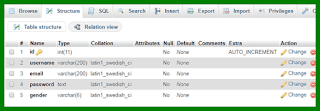


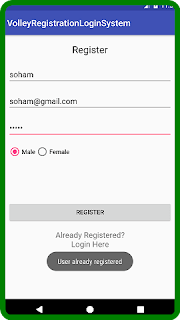
0 Response to "Volley Library - Pendaftaran, Log-in, dan Log-out"
Posting Komentar