Contoh Penyimpanan Eksternal Android
September 11, 2020
Add Comment
Seperti penyimpanan internal, kami dapat menyimpan atau membaca data dari memori eksternal perangkat seperti sdcard. Kelas FileInputStream dan FileOutputStream digunakan untuk membaca dan menulis data ke dalam file.
Contoh membaca dan menulis data dalam penyimpanan eksternal android
* Main Activity
Seret 2 edittext, 2 textviews dan 2 tombol dari pallete, sekarang file activity_main.xml akan seperti ini :File : activity_main.xml
<?xml version="1.0" encoding="utf-8"?> <RelativeLayout xmlns:android="http://schemas.android.com/apk/res/android" xmlns:app="http://schemas.android.com/apk/res-auto" xmlns:tools="http://schemas.android.com/tools" android:layout_width="match_parent" android:layout_height="match_parent" tools:context="example.android.com.externalstorage.MainActivity"> <EditText android:id="@+id/editText1" android:layout_width="wrap_content" android:layout_height="wrap_content" android:layout_alignParentRight="true" android:layout_alignParentTop="true" android:layout_marginRight="20dp" android:layout_marginTop="24dp" android:ems="10" > <requestFocus /> </EditText> <EditText android:id="@+id/editText2" android:layout_width="wrap_content" android:layout_height="wrap_content" android:layout_alignRight="@+id/editText1" android:layout_below="@+id/editText1" android:layout_marginTop="24dp" android:ems="10" /> <TextView android:id="@+id/textView1" android:layout_width="wrap_content" android:layout_height="wrap_content" android:layout_alignBaseline="@+id/editText1" android:layout_alignBottom="@+id/editText1" android:layout_alignParentLeft="true" android:text="File Name:" /> <TextView android:id="@+id/textView2" android:layout_width="wrap_content" android:layout_height="wrap_content" android:layout_alignBaseline="@+id/editText2" android:layout_alignBottom="@+id/editText2" android:layout_alignParentLeft="true" android:text="Data:" /> <Button android:id="@+id/button1" android:layout_width="wrap_content" android:layout_height="wrap_content" android:layout_alignLeft="@+id/editText2" android:layout_below="@+id/editText2" android:layout_marginLeft="70dp" android:layout_marginTop="16dp" android:text="save" /> <Button android:id="@+id/button2" android:layout_width="wrap_content" android:layout_height="wrap_content" android:layout_alignBaseline="@+id/button1" android:layout_alignBottom="@+id/button1" android:layout_toRightOf="@+id/button1" android:text="read" /> </RelativeLayout>
Memberikan izin untuk penyimpanan eksternal
Anda perlu memberikan izin WRITE_EXTERNAL_STORAGE anda.
<uses-permission android:name="android.permission.WRITE_EXTERNAL_STORAGE"/>
* Activity_Manifest
File : Activity_Manifest.xml
<?xml version="1.0" encoding="utf-8"?> <manifest xmlns:android="http://schemas.android.com/apk/res/android" package="example.android.com.externalstorage"> <uses-permission android:name="android.permission.WRITE_EXTERNAL_STORAGE"/> <application android:allowBackup="true" android:icon="@mipmap/ic_launcher" android:label="@string/app_name" android:roundIcon="@mipmap/ic_launcher_round" android:supportsRtl="true" android:theme="@style/AppTheme"> <activity android:name=".MainActivity"> <intent-filter> <action android:name="android.intent.action.MAIN" /> <category android:name="android.intent.category.LAUNCHER" /> </intent-filter> </activity> </application> </manifest>
* Activity class
Mari kita menulis kode untuk menulis dan membaca data dari penyimpanan eksternal android.File : MainActivity.java
package example.android.com.externalstorage; import android.support.v7.app.AppCompatActivity; import android.os.Bundle; import android.view.View; import android.widget.Button; import android.widget.EditText; import android.widget.Toast; import java.io.BufferedReader; import java.io.File; import java.io.FileInputStream; import java.io.FileNotFoundException; import java.io.FileOutputStream; import java.io.IOException; import java.io.InputStreamReader; import java.io.OutputStreamWriter; public class MainActivity extends AppCompatActivity { EditText editTextFileName,editTextData; Button saveButton,readButton; @Override protected void onCreate(Bundle savedInstanceState) { super.onCreate(savedInstanceState); setContentView(R.layout.activity_main); editTextFileName=findViewById(R.id.editText1); editTextData=findViewById(R.id.editText2); saveButton=findViewById(R.id.button1); readButton=findViewById(R.id.button2); //Performing action on save button saveButton.setOnClickListener(new View.OnClickListener(){ @Override public void onClick(View arg0) { String filename=editTextFileName.getText().toString(); String data=editTextData.getText().toString(); FileOutputStream fos; try { File myFile = new File("/sdcard/"+filename); myFile.createNewFile(); FileOutputStream fOut = new FileOutputStream(myFile); OutputStreamWriter myOutWriter = new OutputStreamWriter(fOut); myOutWriter.append(data); myOutWriter.close(); fOut.close(); Toast.makeText(getApplicationContext(),filename + "saved",Toast.LENGTH_LONG).show(); } catch (FileNotFoundException e) {e.printStackTrace();} catch (IOException e) {e.printStackTrace();} } }); //Performing action on Read Button readButton.setOnClickListener(new View.OnClickListener(){ @Override public void onClick(View arg0) { String filename=editTextFileName.getText().toString(); StringBuffer stringBuffer = new StringBuffer(); String aDataRow = ""; String aBuffer = ""; try { File myFile = new File("/sdcard/"+filename); FileInputStream fIn = new FileInputStream(myFile); BufferedReader myReader = new BufferedReader( new InputStreamReader(fIn)); while ((aDataRow = myReader.readLine()) != null) { aBuffer += aDataRow + "\n"; } myReader.close(); } catch (IOException e) { e.printStackTrace(); } Toast.makeText(getApplicationContext(),aBuffer,Toast.LENGTH_LONG).show(); } }); } }
Oytput :
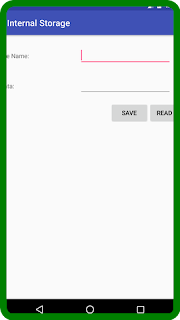
0 Response to "Contoh Penyimpanan Eksternal Android"
Posting Komentar